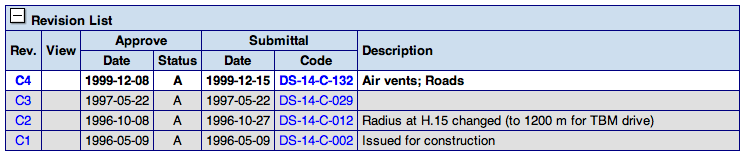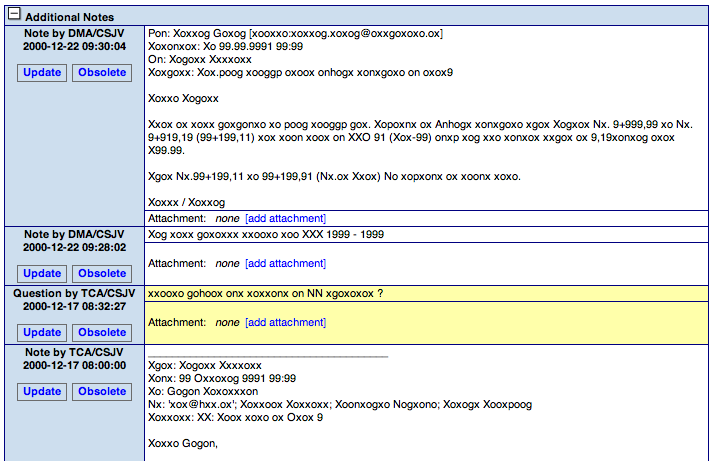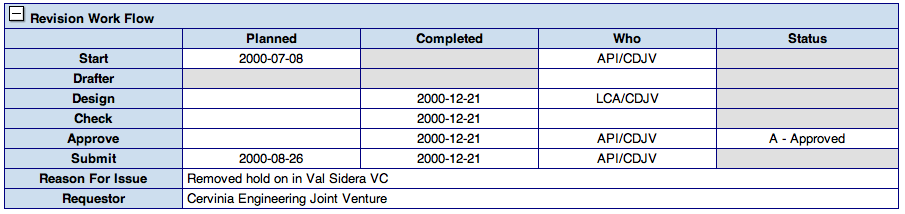Back Introduction -- Up Table of Contents -- Next Basic Concepts
System Overview
Contents
To use DrawMGT you need a web browser, an Internet connection, and the web address (URL) of your project~Rs DrawMGT system. You also need a login name and password to access the system. The login name determines which documents and tasks you are allowed to view, and which operations you are allowed to perform.
DrawMGT Screen Layout
The main DrawMGT screen is shown below:
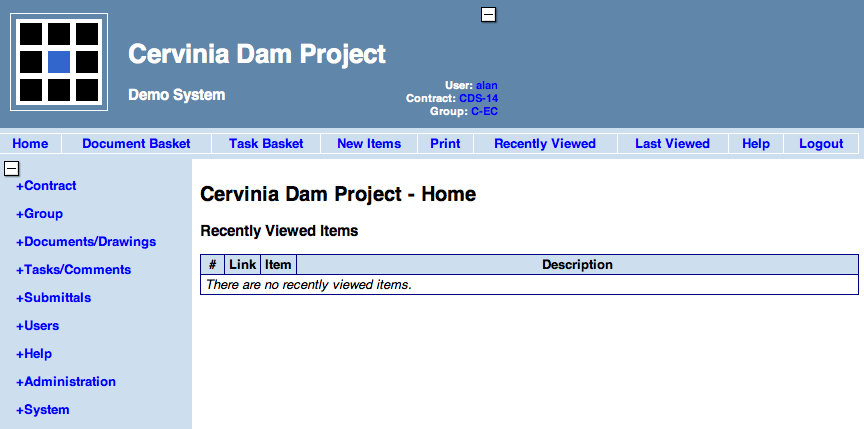
Header - With the project name, and status information on right-hand side.
Horizontal menu - A menu containing frequently used commands.
Left-hand menu - The main system menu, organized by categories.
Main page area - Where document, tasks, forms and other information is displayed.
The header and left-hand menu can be collapsed/expanded using the plus/minus boxes. This gives you more space in the main page area. When you press on a plus/minus box the operation happens immediately, and the main page area is not changed (apart from making it larger/smaller).
The main categories of left-hand menu can also be collapsed/ expanded.
Documents and Revisions
DrawMGT allows you to store and retrieve documents. The types of documents, the document numbering systems, and the workflow steps that are performed on them are defined in the system configuration. The system configuration reflects your project's structure and procedures.
A document has a document number, a planned title and engineering classification information associated with it. The actual document file and workflow is stored in a revision. Thus, in order to place a file on the system you need to create both a document and a revision.
DrawMGT stores the document title and other description information, including classification information, separate from the actual document. This information is called metadata and is the basis for filing and searching for documents.
Documents can have multiple (or zero) revisions. Each revision has its own set of workflow steps, as defined by the document's type, and its own file. Document and revisions can be defined without a file being present. This allows you to create document/drawing lists, and manage their production and updating.
The document file is uploaded and attached to a revision. When you later view the document, the same file is downloaded to your browser. This means that you must have the software necessary to view the file installed on your PC. As most projects use PDF files, which open directly in all browsers, this is rarely a problem.
The system automatically prevents you accidentally opening older or future revision of a document by showing them in different color and with a warning message if trying to open them.
Tasks
Tasks are to-do and informational items that can be attached to revisions. The basic information in a task includes:
- Short title and summary description.
- Workflow information: status, priority, due date, assign to, etc.
- Engineering classification.
- A list of attached documents.
You can attach multiple notes and files to tasks and comments. The notes are typically used to record discussion (notes, questions, responses, alerts) associated with the task. Each note can additionally have a file attached to it. This file is not a treated as document (meaning you cannot explicitly search for it). The files attached to tasks usually contain supporting information helpful for resolving the task. They could include photographs, scans of redlined drawings, copies of emails, etc.
A comment is simply an information item, e.g. the descriptive information, with workflow. This allows you to attach information notes to documents or groups of documents.
The types of tasks, and their associated workflows are defined in your project's configuration.
DrawMGT allows you to specify interest in tasks, or groups of tasks, so that you are sent an email each time a task is created or updated. The criteria for sending the email is defined in the project's configuration and user roles.
Submittals
Submittals are document transmittals. The are typically the final step of document production. A submittal represents the release of a document (e.g. for construction), and can only occur once per document revision.
A submittal is the automatic distribution of groups of documents that have all been approved. When a submittal is transmitted, DrawMGT sends an email containing a PDF formatted cover letter, with a list of the documents. The email is sent to the submittal recipients, which are defined via user roles, based on the contract and working group in which the submittal was created.
You can view submittals on DrawMGT and also download ZIP files, which contain all the documents belonging to a particular submittal. This makes it easy for contractors and site personnel to get copies of released documents.
Folders and Groups
All documents and tasks in DrawMGT belong to a contract, and can optionally belong to a working group. The contracts and groups form a hierarchy:
Folders
Groups
The folders and groups define:
- Who is able to view the documents and tasks; via user roles assigned to folders and groups.
- The range of some of the engineering classifiers (primarily locations and work-types).
Users and User Roles
In order to use DrawMGT you must have a login. Attached to your login are user roles, which define what project data you are allowed to see and what operations you can perform. The user roles are the link between your login id and the project's folders and groups.
Classification
All documents and tasks can have engineering classification information (tags) assigned to them. This allows you to file and later find them.
The engineering classification information includes:
- Folders and group
- Project phase, work category
- Engineering discipline, location and work type
- Alignment, chainage, elevation
- Company
In many cases the engineering classification is automatically assigned to documents and tasks, based on the folders and group. Engineering classification for documents can also be automatically assigned based on the document code.
Note that the actual classification displayed in you DrawMGT system may differ slightly from the fields displayed in this manual. See your site configuration guide for an explanation of the differences.
Workflows
Each revision and tasks has workflow information, which records a planned date, an actual completed data and who is responsible.
Workflows for documents can include the following steps:
- designed
- drafted
- received
- checked
- approved (1, 2, 3, 4) - includes an approval status
- released
- submitted
Workflow steps for tasks record include:
- issuer, assigned to, delegated to
- status
- priority, importance
- issue date, due date, completed date
- effort to date, effort to go
Metadata
See: MetadataFormat
Metadata refers to the information about documents that is stored separately from the documents. As an analogy, you can think of metadata as the information stored on the library card that belongs to the document. Metadata is used to organize and file documents, and also as the basis for searching for them. The metadata includes:
- titles and summary information
- classification information
- workflow information
You can upload and download metadata to DrawMGT. This is the most efficient way of entering large amounts of data into DrawMGT. You upload metadata when you want to manage documents lists, before the documents are created. You download metadata when you want use the information for sophisticated reporting or pass the information to other systems for further processing.
Most DrawMGT users do not need to worry about working with metadata.
The procedures and file format is described in MetadataFormat.