| Deletions are marked like this. | Additions are marked like this. |
| Line 1: | Line 1: |
| '''[[Administration|Zurück]] 10. Administration -- [[Inhaltsverzeichnis |Nach Oben]] Inhaltsverzeichnis -- [[AppendixB|Weiter]] A2. Appendix B''' | '''[[Hilfe|Zurück]] 9. Hilfe -- [[Inhaltsverzeichnis |Nach Oben]] Inhaltsverzeichnis -- [[AppendixA|Weiter]] Appendix A''' |
| Line 5: | Line 5: |
|
= A1. User Roles = |
|
| Line 9: | Line 7: |
| User Roles are the mechanism used to control a user’s access to the transactions and data stored in the DrawMGT system. | = 10. Administration = |
| Line 11: | Line 9: |
| In order to view, enter and update data a user must have the appropriate roles. A user role gives a ''user'' the permission to run ''transactions'', e.g. commands initiated by the system menus and screen buttons, on ''system data'', e.g. data stored in folders ''(Bereiche)'' and groups ''(Gruppe)''. In other words, user roles define permissions, linking users, transactions and system data. | == 10.1 Passwort == |
| Line 13: | Line 11: |
| Users typically have multiple user roles, which reflect their actual responsibilities on a project. For example, a user may have ''view'' roles for some folders and groups, where they merely need access to documents for information purposes, and ''new/update'' roles, for areas of the project where they produce documents. | Unter "Administration->Passwort" können Sie Ihr Passwort ändern. Bitte beachten Sie die Bedingungen dazu, welche auf der entsprechenden Seite oberhalb des Formulars erscheinen. |
| Line 15: | Line 13: |
| In a large project with many users and folders, the number of user roles can get quite large and their management can be a challenge. In many projects, it is critical to ensure that certain documents are protected and are available only to a restricted set of users. DrawMGT provides a convenient reporting mechanism that lets you verify who has access to transactions and system data based on the project area, e.g. ''folders'' and ''groups''. | == 10.2 Berechtigungen == |
| Line 17: | Line 15: |
| == A1.1 User Role Levels == | Unter "Administration->Berechtigungen" können Sie eine Übersichtstabelle von Berechtigungen erstellen. Demarkieren Sie '''Alle berücksichtigen''' für '''Bereich''', '''Firma''' und/oder '''Benutzer''', um eine gewünschte Filterung vorzunehmen. Unter '''Abteilung''' können Sie ein Suchwort dazu eingeben. Das dazugehörige Menü erlaubt Ihnen weitere Verfeinerung. Markieren Sie bei '''Benutzerrolle''' das Kästchen ''Empfängerrollen beachten'', um Informationen zu Dokumentenversand und Empfänger in die zu erstellende Tabelle einzubeziehen. |
| Line 19: | Line 17: |
|
User roles can be assigned at the ''system'', ''folder'' or ''group'' level. If a role is assigned at the: * '''Systemebene''' – Berechtigung auf alle Daten im System, inklusive alle Bereiche und Gruppen |
{{attachment:AdminRoleSearch-DE.png||width=800}} === 10.2.1 Creating User Role Reports === Users with the ''Site Administrator'' user role can create user role reports, which are tables of user roles. An example is show below: {{attachment:AdminRoleList-DE.png||width=800}} The user role report lists users, by folder, group and company in the vertically and user roles horizontally. In the main part of the table an '''‘X’''' is displayed if the role has been assigned for the given user and role. If you place your mouse over the '''‘X’''', floating text appears, indicating the user, company and user role. {{attachment:AdminRoleListHover-DE.png||width=800}} It is also possible to expand and collapse each folder’s section. {{attachment:AdminRoleListColExp-DE.png||width=800}} As the number of user roles can be overwhelming, it is possible to display subsets of the user roles based on selections from the following categories: * ''Folders'' * ''Companies'' * ''Users'' |
| Line 23: | Line 38: |
| * '''Bereichsebene''' – Berechtigung auf Daten in einem Bereich, welche nicht einer Gruppe zugeordnet sind sowie auf alle Daten von Gruppen, welche dem Bereich angehören. | The user role search screen allows you to make a selection of ''one, multiple'' or ''all'' items in each category. |
| Line 25: | Line 40: |
| * '''Gruppenebene''' – Berechtigung auf alle Daten der Gruppe | {{attachment:AdminRoleSearch-DE.png||width=800}} |
| Line 27: | Line 42: |
|
In all cases, permissions are granted based on the folder/group of the user roles and the folder/group of the data, taking into account user roles at the system and folder level. The algorithm for determining if permission is granted to access data is: 1. Determine the role required for the transaction about to be performed 2. Check if the user has the ''system''-level access for the role * if '''yes''', grant permission * if '''no''', continue with the next check 3. Check if the user has the ''folder''-level access for the role for the folder associated with the data * if '''yes''', grant permission * if '''no''', continue with the next check 4. Check if the user has the ''group''-level access for the roles for the folder and group associated with the data * if '''yes''', grant permission * if '''no''', continue with the next check 5. Deny permission == A1.2 User Role Classes == |
=== 10.2.2 Herunterladen von Metadata über Benutzerrollen === |
| Line 43: | Line 44: |
| {{attachment:Administration/TransactionProfiles-DE.png}} | Anhand der Auswahlkriterien unter "Administration->Berechtigungen" können Sie eine Übersichtstabelle von Berechtigungen erstellen und als Tabelle herunterladen. Klicken Sie dazu auf den Button '''Tabelle herunterladen''' |
| Line 45: | Line 46: |
| User role types are divided into classes. The user roles for each class are listed and defined in the following sections. | === 10.2.3 Benutzerrollen aktualisieren === |
| Line 47: | Line 48: |
|
=== A1.2.1 Administration Roles === * '''''Site Administrator''''' – grants permissions for performing '''''all''''' system transactions The ''Site Administrator'' user role is assigned to the users that manage the system users and user roles. The following transactions are unique to the ''Site Administrator'' role: * ''User create/update'' * ''User role update'' * ''User role list'' * ''User set password'' – for other users. Note that users are able to reset their own passwords === A1.2.2 Document/Revision Management and Viewing Roles === * '''''Document Creator/Updater''''' – Includes the ''Document View'' user role permissions, plus: * Creating, updating and deleting documents/revisions * Performing revision workflow steps, via the revision detail screen and the document basket * '''''Document Viewer''''' – Typically granted to users that need only read-only access to documents and revisions. Permissions for: * Searching for documents/revisions and creating document/revision lists * Viewing detail screens for documents and revisions * Downloading source and publish files * Listing submittals, and viewing the list of recent submittals * Viewing submittal detail screens * Downloading submittal ZIP files * '''''Document Restricted Viewer''''' – Typically assigned to users that are only allowed to view documents and revisions that have been issued (e.g. where the workflow is completed). The permissions are the same as for the Document View role, with the following difference: * Downloading publish files only – a restricted viewer does not see that source files exist * Access is restricted to revisions where the workflow is complete, and depending on the system configuration, superseded revisions. The default is that are unable to view superseded revisions. |
Bitte wenden Sie sich dazu an unseren Support. Für Kontaktinformationen rufen Sie bitte im horizontale Menü die Seite "Hilfe->Support" auf. |
| Line 71: | Line 50: |
| Note that placing a revision in a submittal automatically makes it accessible to users with the ''Document Restricted Viewer'' user role, once the submittal has been transmitted. | |
| Line 73: | Line 51: |
| '''Warning:''' For security reasons, the ''Document Restricted Viewer'' role takes precedence over the other document/revision user roles. This means that if a ''Document Restricted Viewer'' role is assigned to a user with the ''Document Creator/Updater'' or the ''Site Administrator'' user role, then that user will no longer have permissions to create and update documents and revisions. | == 10.3 Neue Systemereignisse anzeigen == |
| Line 75: | Line 53: |
| === A1.2.3 Document/Revision Workflow Roles === | Unter "Administration->Neue Systemereignisse anzeigen" finden Sie eine Tabelle mit Systemereignissen. |
| Line 77: | Line 55: |
| The document/revision workflow roles are all associated with performing workflow steps for revisions. The workflow for a revision is a sequence of workflow steps, which must be completed in order. The sequence of workflow steps is: | == 10.4 Transaktionsprofile == |
| Line 79: | Line 57: |
|
* '''''Draft''''' – The ''draft'' workflow step only records who drafted the drawing, or typed-in the document. There is no status, plan or complete date recorded for the ''draft'' workflow step. * '''''Design''''' and/or '''Receive''' * '''''Check''''' * '''''Approval''''' – Multiple ''approval'' workflow steps can be completed in parallel. Approval workflow steps are typically used for cross-interface approvals. * '''''Release''''' – ''Release'' workflow steps can overrule open and rejected approval workflow steps * '''''Submit''''' All the workflow steps, with the exception of the submit workflow step, are performed in the revision detail screen. A workflow step role includes the ability to complete and also to update the step, provided that no subsequent workflow steps have been completed. |
Unter "Administration->Transaktionsprofile" finden Sie eine Tabelle von Transaktionen und Benutzerfunktionen. |
| Line 87: | Line 59: |
|
The roles differ only in the workflow step that can be performed: * '''''Document Drafter''''' – Permission to perform the ''drafter'' workflow step * '''Document Creator (Designer)''' – Perform the ''design'' workflow step * '''''Document Receiver''''' – Perform the ''design'' workflow step * '''''Document Checker''''' – Perform the ''check'' workflow step * '''''Document Approver''''' – Perform the ''approve'' workflow step. This applies to all workflow steps. * '''''Document Releaser''''' – Perform the ''release'' workflow step. The user completing the release workflow * '''''Document Submitter''''' – Perform the ''submit'' workflow step, e.g. transmit a submittal. Unlike other workflow steps, the submit workflow step is ''not'' performed from the revision detail screen. Submittals are transmitted from the submittal detail screen. See section '''''X: Managing Submittals''''' for a complete description of how to create and transmit submittals. To complete a workflow step, following data must be entered: * '''''Plan Date''''' – Optional. The plan date if for informational purposes only. Only users with the ''Document Creator/Updater'' role user can change the plan date. * '''''Complete Date''''' – Required, if the step does not have status ''Not Required''. * '''''Who''''' (the person responsible for the step) – Required. This field is normally pre-assigned and cannot be changed, unless the user also has the ''Document Creator/Updater'' role. * '''''Status''''' – Required for ''design, check, approve'' and ''release'' workflow steps. The following status values are allowed: * '''''Open''''' – The workflow step has not been completed * '''''Not Required''''' – The workflow step is not required. Only applies to ''approve'' workflow steps. * '''''Approved''''' – The revision is approved, and other subsequent workflow steps can be performed. * '''''Approved with Comments''''' – The revision is approved, a comment associated with the approval has been entered and other subsequent workflow steps can be performed. * '''''Rejected with Comments''''' – The revision is rejected, a comment associated with the rejection has been entered and other subsequent workflow steps cannot be performed. * '''''Comment''''' – Required when the status is ''Approved with Comments'' or ''Rejected with Comments''. Für weitere Erklärungen siehe [[Dokumente#A5.8.3Prozessschritte|Prozessschritte]]. === A1.2.4 Task Management and Viewing Roles === |
'''Nachfolgende Tabelle erläutert Zusammenhänge zwischen Transaktionen und Rollen:''' |
| Line 111: | Line 61: |
|
* '''''Task Creator/Updater''''' – Includes the ''Task View'' user role permissions, plus: * Creating and updating tasks and task notes * Uploading task note attachment files * '''''Task Viewer''''' – Typically assigned to users who only need read-only access to tasks. Permissions for: * Searching for tasks and creating task lists, all types of task are included * Viewing task detail screens, including the task notes, all types of task notes are included * Downloading task note attachment files * '''''Task Restricted Viewer''''' – Typically assigned to users who only need read-only access to a restricted set of task types and task note types. The permissions are the same as for the Document View role, with the following difference: * Searching for tasks and creating task lists – restricted to limited set of task types * Viewing task detail screens, including the task notes – restricted to limited set of task types and task note types, defined in the system configuration: '''Warning:''' For security reasons, the ''Task Restricted Viewer'' role takes precedence over the other task user roles. This means that if a ''Task Restricted Viewer'' role is assigned to a user with the ''Task Creator/Updater'' role, then that user will no longer have the permissions to create and update tasks. |
{{attachment:TransactionProfiles-DE.png}} |
| Line 123: | Line 63: |
| Security Exception tasks can be used to make it possible for users to view revisions that their user roles do not normally allow them to view. See section '''''X: Security Exception Tasks'''''. | == 10.5 Systemstatistik == |
| Line 125: | Line 65: |
| === A1.2.5 Task Subscriber Roles === | Unter "Administration->Systemstatistik" finden Sie detailierte, statistische Informationen zum System und den jeweiligen Bereichen. |
| Line 127: | Line 67: |
|
''Task Subscriber'' user roles, do not actually define permissions to access and update data, but rather define the default list of users added to a task when it is first created. The list of ''Task Subscriber'' user roles is based on the list of task types, with an addition of a ''Task Subscriber All'' role. The list of task types depends on the system configuration and is typically different for each project. * '''''Task Subscriber All''''' * '''''Task Subscriber Task Type X''''' * '''''Task Subscriber Task Type Y''''' * '''''…''''' See section '''''X: Task Management''''' for description of how task subscription works and the conditions under which emails are sent to task subscribers. |
== 10.6 Systemgebrauch anzeigen == |
| Line 134: | Line 69: |
| === A1.2.6 Submittal Management Role === | Unter "Administration->Systemgebrauch anzeigen" finden Sie entsprechende Informationen in Tabellenform. |
| Line 136: | Line 71: |
|
* '''''Submittal/Transmittal Creator/Updater''''' – Permissions for: * Creating and updating submittals * Listing submittals, and viewing the list of recent submittals * Viewing submittal detail screens * Downloading submittal ZIP files Note that the ''Submittal/Transmittal Creator/Updater'' user role does not allow a user to transmit a submittal. The permission is granted with the ''Document Submitter'' user role, described above. |
== 10.7 Konfiguration == |
| Line 143: | Line 73: |
|
=== A1.2.7 Submittal Recipient Roles === ''Submittal Recipient'' user roles, do not actually define permissions to access and update data, but rather define the recipients for submittals. There are three types of submittal recipients: * ''Submittal Primary Recipient'' (‘To’ recipient) * ''Submittal Copy Recipient'' (‘CC’ recipient) * ''Submittal Blind Copy Recipient'' (‘BCC’ recipient) See section '''''X: Managing Submittals''''' for a complete description of how to create and transmit submittals. |
Unter "Administration->Konfiguration" finden Sie eine Tabelle mit Informationen diesbezüglich. Klicken Sie jeweils auf das gewünschte Link in der Tabelle, um detailliertere Informationen dazu aufzurufen. |
Zurück 9. Hilfe -- Nach Oben Inhaltsverzeichnis -- Weiter Appendix A
Contents
10. Administration
10.1 Passwort
Unter "Administration->Passwort" können Sie Ihr Passwort ändern. Bitte beachten Sie die Bedingungen dazu, welche auf der entsprechenden Seite oberhalb des Formulars erscheinen.
10.2 Berechtigungen
Unter "Administration->Berechtigungen" können Sie eine Übersichtstabelle von Berechtigungen erstellen. Demarkieren Sie Alle berücksichtigen für Bereich, Firma und/oder Benutzer, um eine gewünschte Filterung vorzunehmen. Unter Abteilung können Sie ein Suchwort dazu eingeben. Das dazugehörige Menü erlaubt Ihnen weitere Verfeinerung. Markieren Sie bei Benutzerrolle das Kästchen Empfängerrollen beachten, um Informationen zu Dokumentenversand und Empfänger in die zu erstellende Tabelle einzubeziehen.
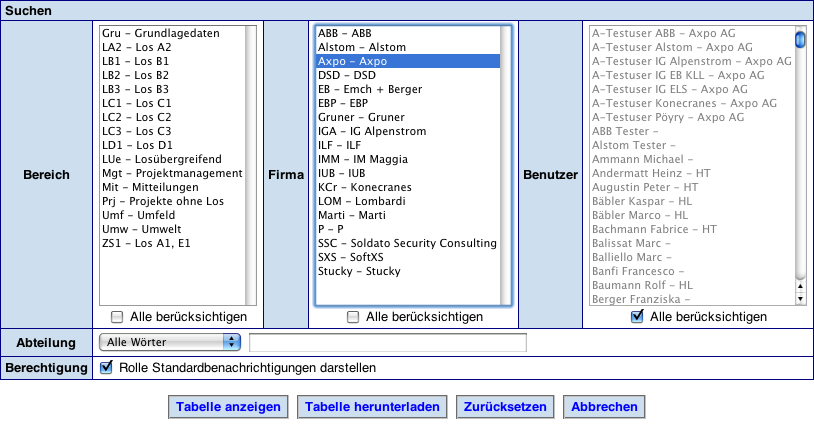
10.2.1 Creating User Role Reports
Users with the Site Administrator user role can create user role reports, which are tables of user roles. An example is show below:
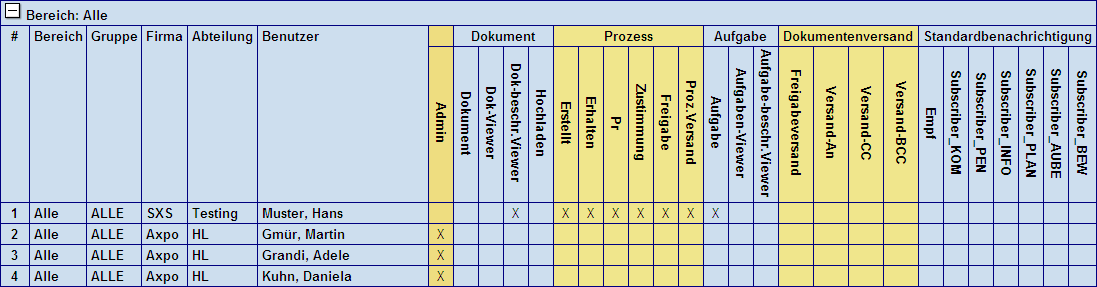
The user role report lists users, by folder, group and company in the vertically and user roles horizontally. In the main part of the table an ‘X’ is displayed if the role has been assigned for the given user and role. If you place your mouse over the ‘X’, floating text appears, indicating the user, company and user role.
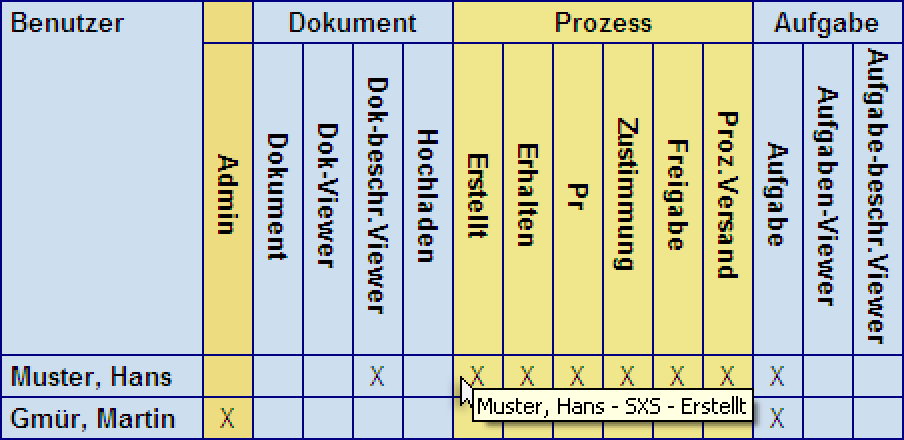
It is also possible to expand and collapse each folder’s section.
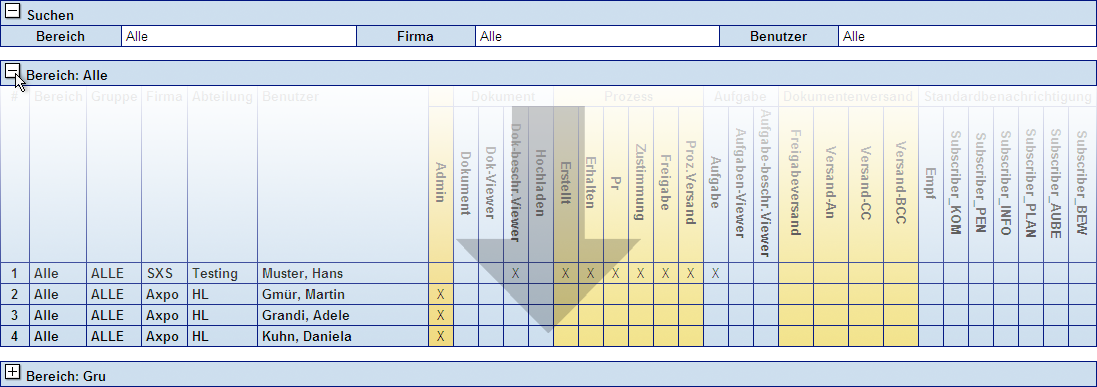
As the number of user roles can be overwhelming, it is possible to display subsets of the user roles based on selections from the following categories:
Folders
Companies
Users
The user role search screen allows you to make a selection of one, multiple or all items in each category.
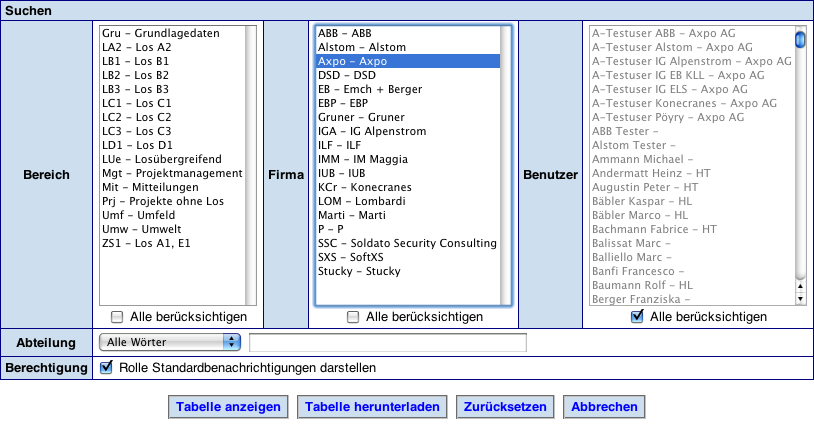
10.2.2 Herunterladen von Metadata über Benutzerrollen
Anhand der Auswahlkriterien unter "Administration->Berechtigungen" können Sie eine Übersichtstabelle von Berechtigungen erstellen und als Tabelle herunterladen. Klicken Sie dazu auf den Button Tabelle herunterladen
10.2.3 Benutzerrollen aktualisieren
Bitte wenden Sie sich dazu an unseren Support. Für Kontaktinformationen rufen Sie bitte im horizontale Menü die Seite "Hilfe->Support" auf.
10.3 Neue Systemereignisse anzeigen
Unter "Administration->Neue Systemereignisse anzeigen" finden Sie eine Tabelle mit Systemereignissen.
10.4 Transaktionsprofile
Unter "Administration->Transaktionsprofile" finden Sie eine Tabelle von Transaktionen und Benutzerfunktionen.
Nachfolgende Tabelle erläutert Zusammenhänge zwischen Transaktionen und Rollen:
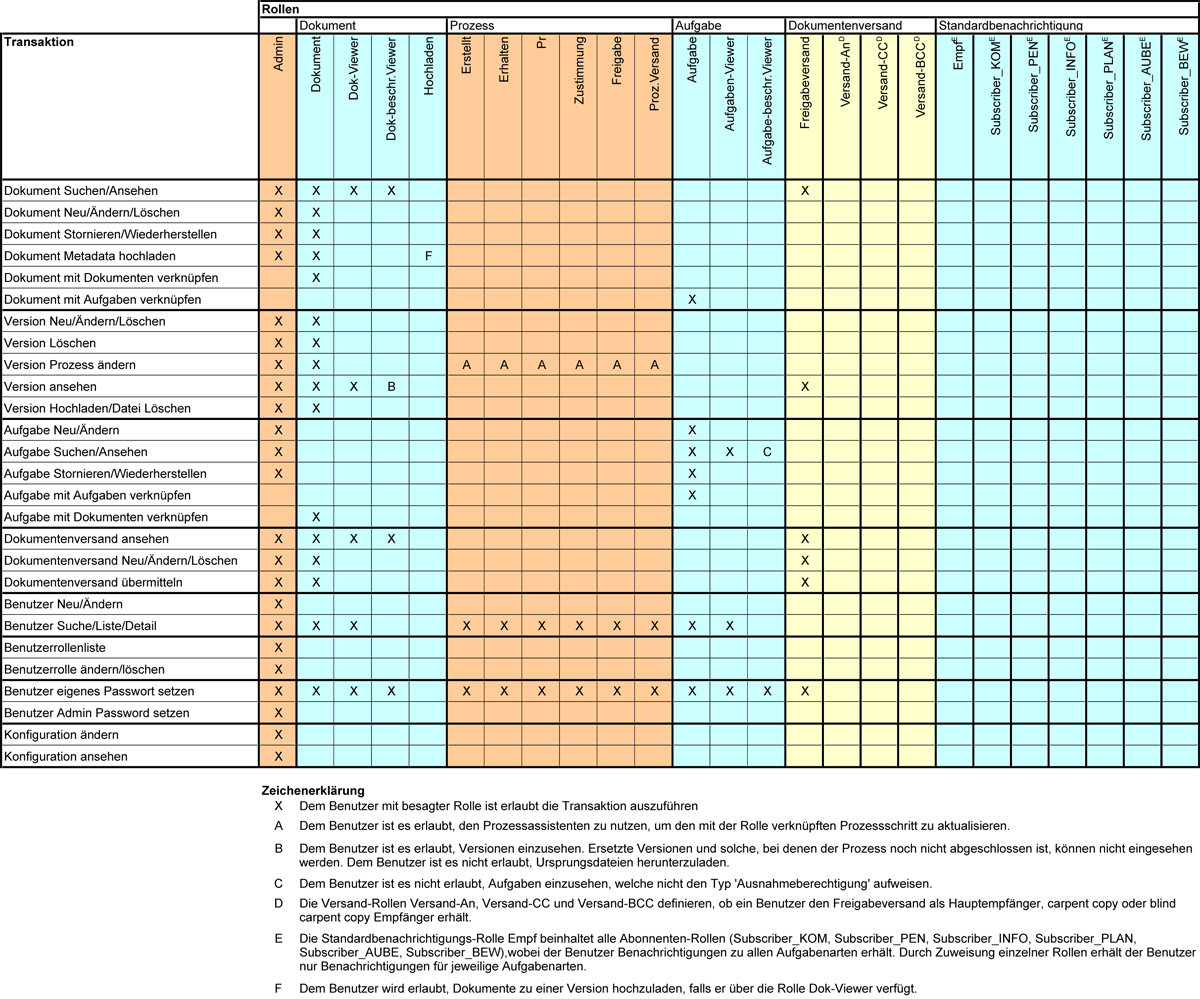
10.5 Systemstatistik
Unter "Administration->Systemstatistik" finden Sie detailierte, statistische Informationen zum System und den jeweiligen Bereichen.
10.6 Systemgebrauch anzeigen
Unter "Administration->Systemgebrauch anzeigen" finden Sie entsprechende Informationen in Tabellenform.
10.7 Konfiguration
Unter "Administration->Konfiguration" finden Sie eine Tabelle mit Informationen diesbezüglich. Klicken Sie jeweils auf das gewünschte Link in der Tabelle, um detailliertere Informationen dazu aufzurufen.
