| Deletions are marked like this. | Additions are marked like this. |
| Line 1: | Line 1: |
| '''[[Administration|Zurück]] 10. Administration -- [[Inhaltsverzeichnis |Nach Oben]] Inhaltsverzeichnis''' | '''[[Administration|Zurück]] 10. Administration -- [[Inhaltsverzeichnis |Nach Oben]] Inhaltsverzeichnis -- [[AppendixB|Weiter]] A2. Appendix B''' |
| Line 107: | Line 107: |
|
Für weitere Erklärungen siehe [[Dokumente#A5.8.3Prozessschritte|Prozessschritte]]. |
Zurück 10. Administration -- Nach Oben Inhaltsverzeichnis -- Weiter A2. Appendix B
A1. User Roles
User Roles are the mechanism used to control a user’s access to the transactions and data stored in the DrawMGT system.
In order to view, enter and update data a user must have the appropriate roles. A user role gives a user the permission to run transactions, e.g. commands initiated by the system menus and screen buttons, on system data, e.g. data stored in folders (Bereiche) and groups (Gruppe). In other words, user roles define permissions, linking users, transactions and system data.
Users typically have multiple user roles, which reflect their actual responsibilities on a project. For example, a user may have view roles for some folders and groups, where they merely need access to documents for information purposes, and new/update roles, for areas of the project where they produce documents.
In a large project with many users and folders, the number of user roles can get quite large and their management can be a challenge. In many projects, it is critical to ensure that certain documents are protected and are available only to a restricted set of users. DrawMGT provides a convenient reporting mechanism that lets you verify who has access to transactions and system data based on the project area, e.g. folders and groups.
A1.1 User Role Levels
User roles can be assigned at the system, folder or group level. If a role is assigned at the:
Systemebene – Berechtigung auf alle Daten im System, inklusive alle Bereiche und Gruppen
Bereichsebene – Berechtigung auf Daten in einem Bereich, welche nicht einer Gruppe zugeordnet sind sowie auf alle Daten von Gruppen, welche dem Bereich angehören.
Gruppenebene – Berechtigung auf alle Daten der Gruppe
In all cases, permissions are granted based on the folder/group of the user roles and the folder/group of the data, taking into account user roles at the system and folder level. The algorithm for determining if permission is granted to access data is:
- Determine the role required for the transaction about to be performed
Check if the user has the system-level access for the role
if yes, grant permission
if no, continue with the next check
Check if the user has the folder-level access for the role for the folder associated with the data
if yes, grant permission
if no, continue with the next check
Check if the user has the group-level access for the roles for the folder and group associated with the data
if yes, grant permission
if no, continue with the next check
- Deny permission
A1.2 User Role Classes
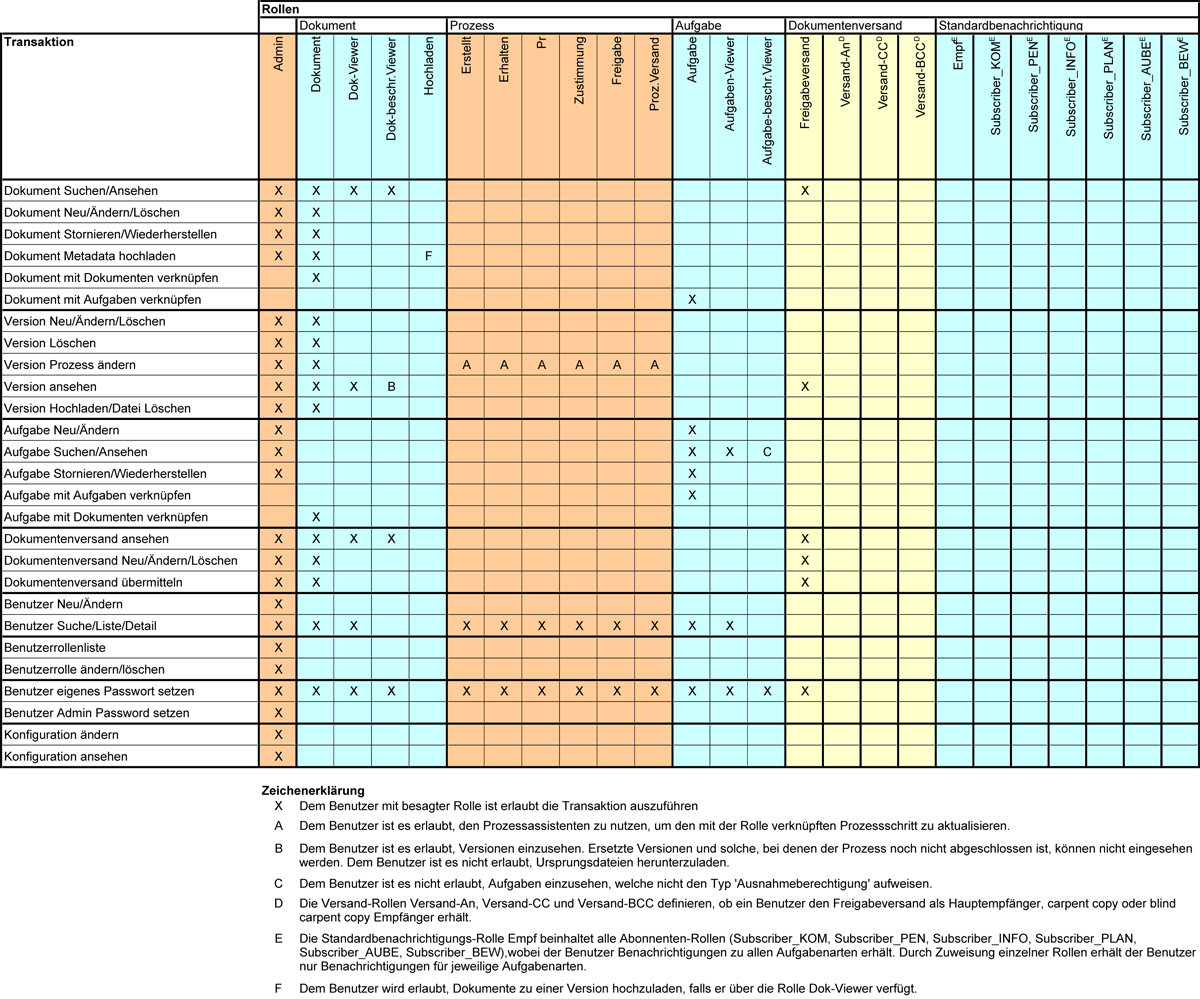
User role types are divided into classes. The user roles for each class are listed and defined in the following sections.
A1.2.1 Administration Roles
Site Administrator – grants permissions for performing all system transactions
The Site Administrator user role is assigned to the users that manage the system users and user roles. The following transactions are unique to the Site Administrator role:
User create/update
User role update
User role list
User set password – for other users. Note that users are able to reset their own passwords
A1.2.2 Document/Revision Management and Viewing Roles
Document Creator/Updater – Includes the Document View user role permissions, plus:
- Creating, updating and deleting documents/revisions
- Performing revision workflow steps, via the revision detail screen and the document basket
Document Viewer – Typically granted to users that need only read-only access to documents and revisions. Permissions for:
- Searching for documents/revisions and creating document/revision lists
- Viewing detail screens for documents and revisions
- Downloading source and publish files
- Listing submittals, and viewing the list of recent submittals
- Viewing submittal detail screens
- Downloading submittal ZIP files
Document Restricted Viewer – Typically assigned to users that are only allowed to view documents and revisions that have been issued (e.g. where the workflow is completed). The permissions are the same as for the Document View role, with the following difference:
- Downloading publish files only – a restricted viewer does not see that source files exist
- Access is restricted to revisions where the workflow is complete, and depending on the system configuration, superseded revisions. The default is that are unable to view superseded revisions.
Note that placing a revision in a submittal automatically makes it accessible to users with the Document Restricted Viewer user role, once the submittal has been transmitted.
Warning: For security reasons, the Document Restricted Viewer role takes precedence over the other document/revision user roles. This means that if a Document Restricted Viewer role is assigned to a user with the Document Creator/Updater or the Site Administrator user role, then that user will no longer have permissions to create and update documents and revisions.
A1.2.3 Document/Revision Workflow Roles
The document/revision workflow roles are all associated with performing workflow steps for revisions. The workflow for a revision is a sequence of workflow steps, which must be completed in order. The sequence of workflow steps is:
Draft – The draft workflow step only records who drafted the drawing, or typed-in the document. There is no status, plan or complete date recorded for the draft workflow step.
Design and/or Receive
Check
Approval – Multiple approval workflow steps can be completed in parallel. Approval workflow steps are typically used for cross-interface approvals.
Release – Release workflow steps can overrule open and rejected approval workflow steps
Submit
All the workflow steps, with the exception of the submit workflow step, are performed in the revision detail screen. A workflow step role includes the ability to complete and also to update the step, provided that no subsequent workflow steps have been completed.
The roles differ only in the workflow step that can be performed:
Document Drafter – Permission to perform the drafter workflow step
Document Creator (Designer) – Perform the design workflow step
Document Receiver – Perform the design workflow step
Document Checker – Perform the check workflow step
Document Approver – Perform the approve workflow step. This applies to all workflow steps.
Document Releaser – Perform the release workflow step. The user completing the release workflow
Document Submitter – Perform the submit workflow step, e.g. transmit a submittal. Unlike other workflow steps, the submit workflow step is not performed from the revision detail screen. Submittals are transmitted from the submittal detail screen. See section X: Managing Submittals for a complete description of how to create and transmit submittals.
To complete a workflow step, following data must be entered:
Plan Date – Optional. The plan date if for informational purposes only. Only users with the Document Creator/Updater role user can change the plan date.
Complete Date – Required, if the step does not have status Not Required.
Who (the person responsible for the step) – Required. This field is normally pre-assigned and cannot be changed, unless the user also has the Document Creator/Updater role.
Status – Required for design, check, approve and release workflow steps. The following status values are allowed:
Open – The workflow step has not been completed
Not Required – The workflow step is not required. Only applies to approve workflow steps.
Approved – The revision is approved, and other subsequent workflow steps can be performed.
Approved with Comments – The revision is approved, a comment associated with the approval has been entered and other subsequent workflow steps can be performed.
Rejected with Comments – The revision is rejected, a comment associated with the rejection has been entered and other subsequent workflow steps cannot be performed.
Comment – Required when the status is Approved with Comments or Rejected with Comments.
Für weitere Erklärungen siehe Prozessschritte.
A1.2.4 Task Management and Viewing Roles
Task Creator/Updater – Includes the Task View user role permissions, plus:
- Creating and updating tasks and task notes
- Uploading task note attachment files
Task Viewer – Typically assigned to users who only need read-only access to tasks. Permissions for:
- Searching for tasks and creating task lists, all types of task are included
- Viewing task detail screens, including the task notes, all types of task notes are included
- Downloading task note attachment files
Task Restricted Viewer – Typically assigned to users who only need read-only access to a restricted set of task types and task note types. The permissions are the same as for the Document View role, with the following difference:
- Searching for tasks and creating task lists – restricted to limited set of task types
- Viewing task detail screens, including the task notes – restricted to limited set of task types and task note types, defined in the system configuration:
Warning: For security reasons, the Task Restricted Viewer role takes precedence over the other task user roles. This means that if a Task Restricted Viewer role is assigned to a user with the Task Creator/Updater role, then that user will no longer have the permissions to create and update tasks.
Security Exception tasks can be used to make it possible for users to view revisions that their user roles do not normally allow them to view. See section X: Security Exception Tasks.
A1.2.5 Task Subscriber Roles
Task Subscriber user roles, do not actually define permissions to access and update data, but rather define the default list of users added to a task when it is first created. The list of Task Subscriber user roles is based on the list of task types, with an addition of a Task Subscriber All role. The list of task types depends on the system configuration and is typically different for each project.
Task Subscriber All
Task Subscriber Task Type X
Task Subscriber Task Type Y
…
See section X: Task Management for description of how task subscription works and the conditions under which emails are sent to task subscribers.
A1.2.6 Submittal Management Role
Submittal/Transmittal Creator/Updater – Permissions for:
- Creating and updating submittals
- Listing submittals, and viewing the list of recent submittals
- Viewing submittal detail screens
- Downloading submittal ZIP files
Note that the Submittal/Transmittal Creator/Updater user role does not allow a user to transmit a submittal. The permission is granted with the Document Submitter user role, described above.
A1.2.7 Submittal Recipient Roles
Submittal Recipient user roles, do not actually define permissions to access and update data, but rather define the recipients for submittals. There are three types of submittal recipients:
Submittal Primary Recipient (‘To’ recipient)
Submittal Copy Recipient (‘CC’ recipient)
Submittal Blind Copy Recipient (‘BCC’ recipient)
See section X: Managing Submittals for a complete description of how to create and transmit submittals.
